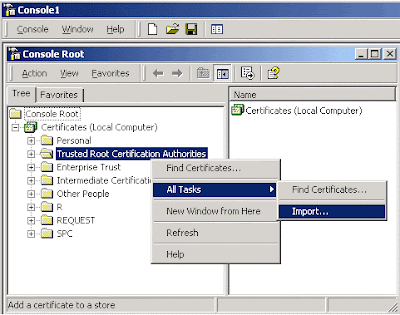 There are several ways to deal with SSL certificate under Microsoft Windows. One way is to use the certificate manager built into Internet Explorer, which works under most versions of Windows. But the IE route only works with certificates stored under "Current User". If you need to work with certificates stored under "Local Computer" (and certificates need to be stored in there for Windows Services,) you have to use MMC instead. MMC is available only for Windows 2000 Pro and better. Here are the step necessary to setup MMC to deal with SSL certificates.
There are several ways to deal with SSL certificate under Microsoft Windows. One way is to use the certificate manager built into Internet Explorer, which works under most versions of Windows. But the IE route only works with certificates stored under "Current User". If you need to work with certificates stored under "Local Computer" (and certificates need to be stored in there for Windows Services,) you have to use MMC instead. MMC is available only for Windows 2000 Pro and better. Here are the step necessary to setup MMC to deal with SSL certificates.1. From Windows Start Menu, select Run... and enter mmc
2. Choose (Console | Add/Remove Snap-in...)
3. Choose Add. From "Available Stand Alone Snap-ins" choose Certificate. Then choose My user account and then click on Finish
4. Repeat the step above once more, but this time choose Computer account. After that choose Local Computer and click on Finish
5. Now choose (Console | Save As). Give it the filename SSLCertificate.msc
6. To test out the new consoel, launch MMC again, then choose (Console | Open) to open SSLCertificate.msc that you have just saved.
7. To import a certificate (which needs to be in PFX format) into the local computer Certificate store, open up the branch Certificates (Local Computer)/Personal/Certificates, right click and choose (All Tasks | Import...)
No comments:
Post a Comment